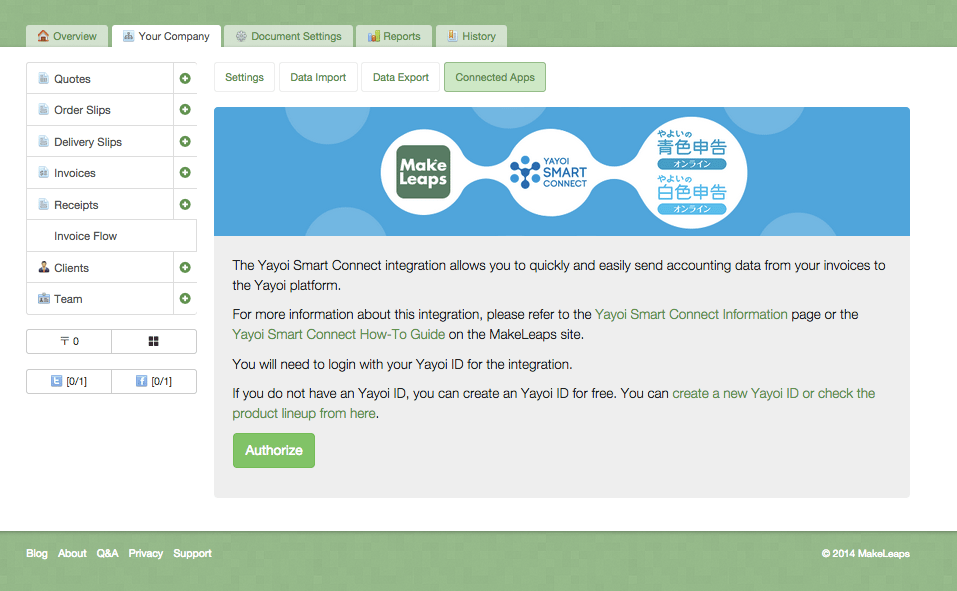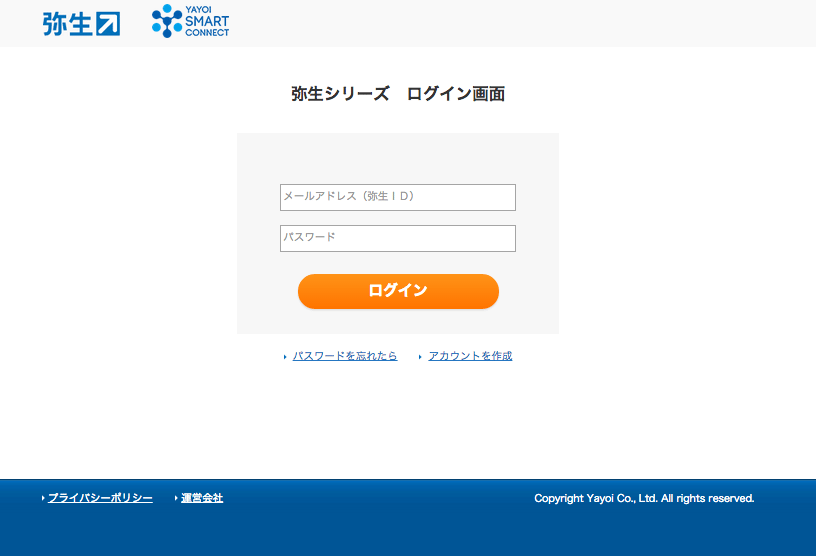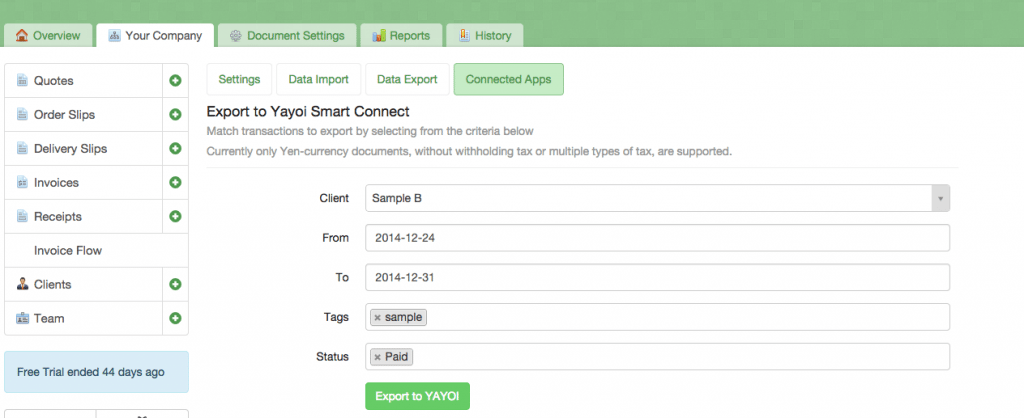What You Need To Prepare
1. MakeLeaps Account
- The connection with the YAYOI SMART CONNECT can only be used in the paid plan or the Free trial plan.
- Please sign up to MakeLeaps from here.
2. Yayoi Account
- An account for “やよいの白色申告オンライン” or “やよいの青色申告オンライン” is essential.
- Please sign up to Yayoi from here.
Initial Setting
1. Authorize the Yayoi Account
First, log in to MakeLeaps and authorize the YAYOI account.
① Please click “Your Company” tab, then click “Connected Apps”.
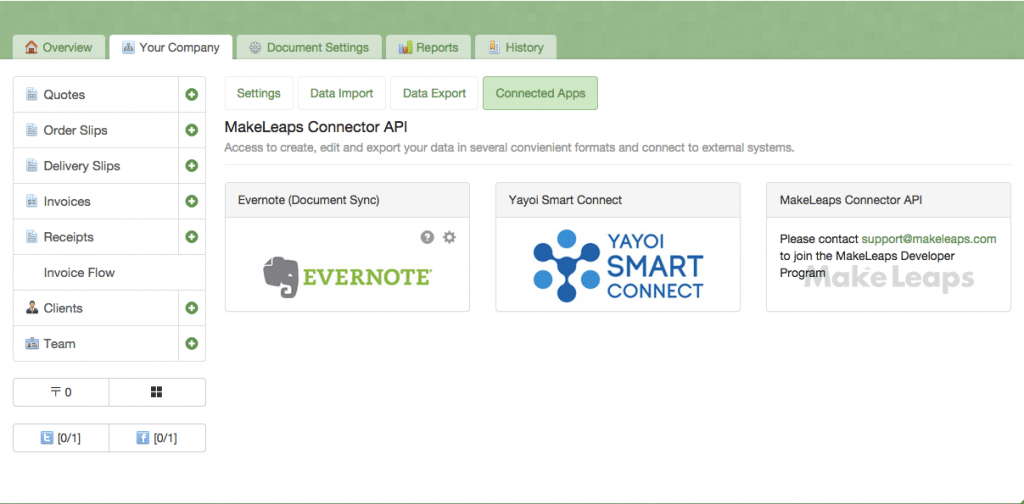
② Choose “YAYOI SMART CONNECT” from the applications shown and click “Authorize”.
③ This would take you to YAYOI login page. Please login with the YAYOI account you have made.
④ The page following; “Confirm Connection With Exterior Services” would show up, so please agree on MakeLeaps for obtaining or changing the data of your YAYOI account and click on “同意の上連携する”.
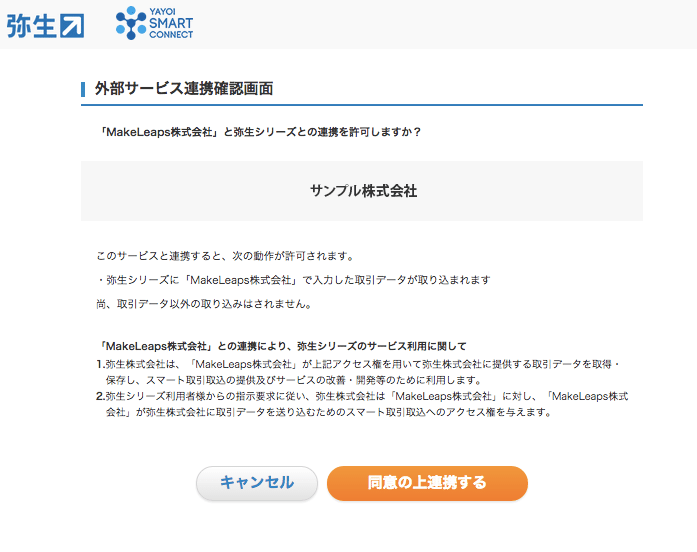
CLIENT MAPPING
2. Add Client to Yayoi Account
①Log in to やよいの青色申告 オンライン” or “やよいの白色申告 オンライン”.
②Click「科目の設定」from 「設定メニュー」, and click「売上」.
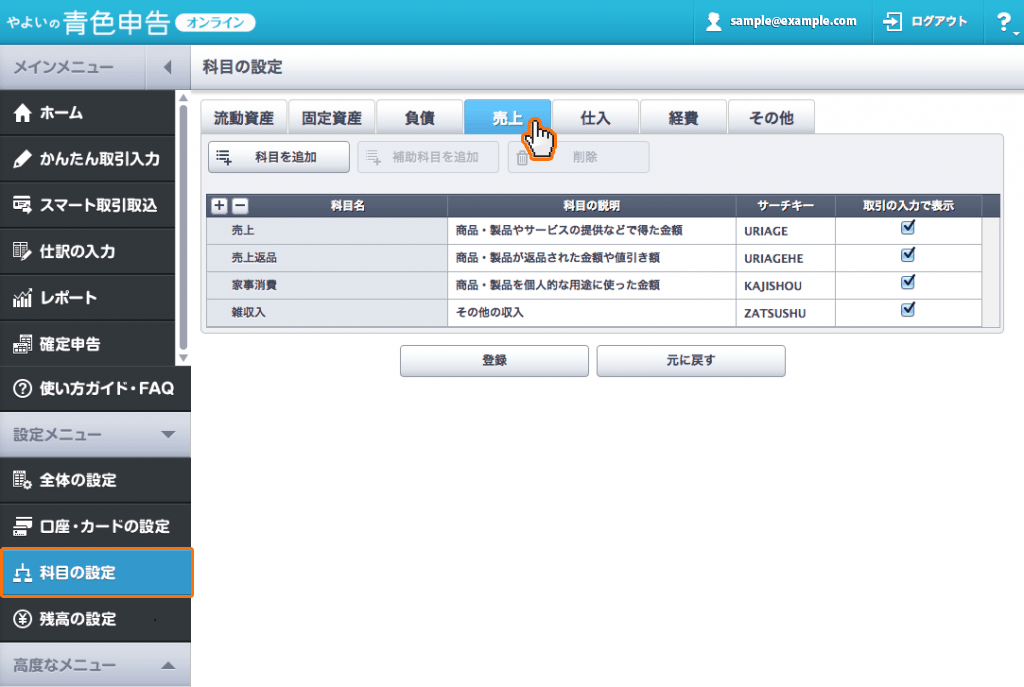
③Click “売上” line on the top of the table , and click “補助科目を追加”. Then, Type the name of the client and click “登録”.
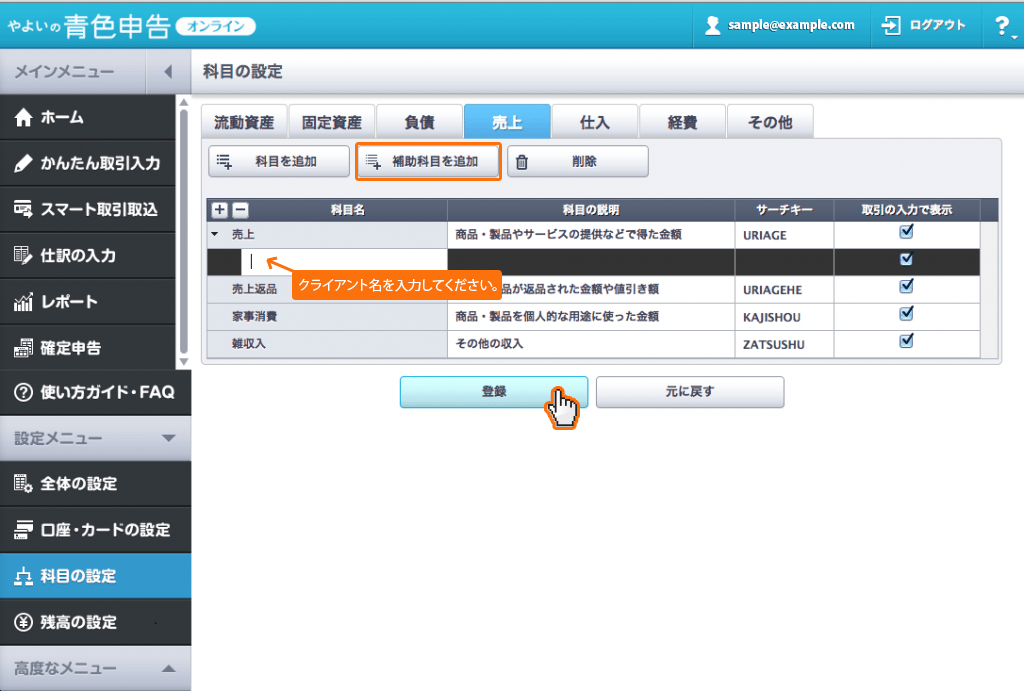
Get more details on YAYOI SMART CONNECT from here.
3. Client Mapping in MakeLeaps
Go to “Yayoi Smart Connect Account Mapping” page. Then, click the client’s name that you have already registered in Yayoi Acount, and click “Approve”. Lastly, click “Begin Exporting Transactions”.
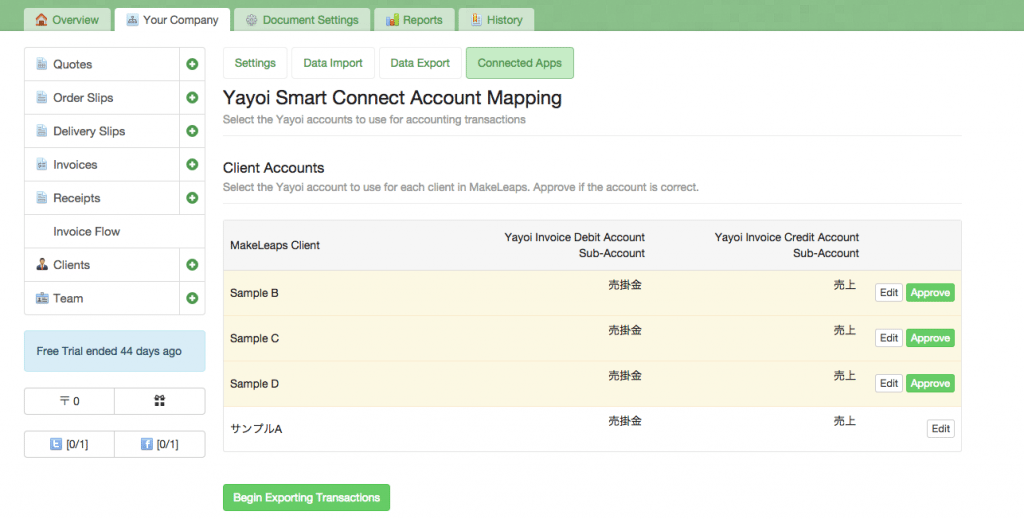
Sending Data
4. Choosing the data to send from MakeLeaps
①Go to “Export to Yayoi Smart Connect” page. Choose the Client’s name, the date of issue and status, and then sort them. Then click “Export to YAYOI.”
② Your Yayoi account will pop up.Click the balloon saying “履歴から特定された取引,” and click the finger mark on the bottom right corner.
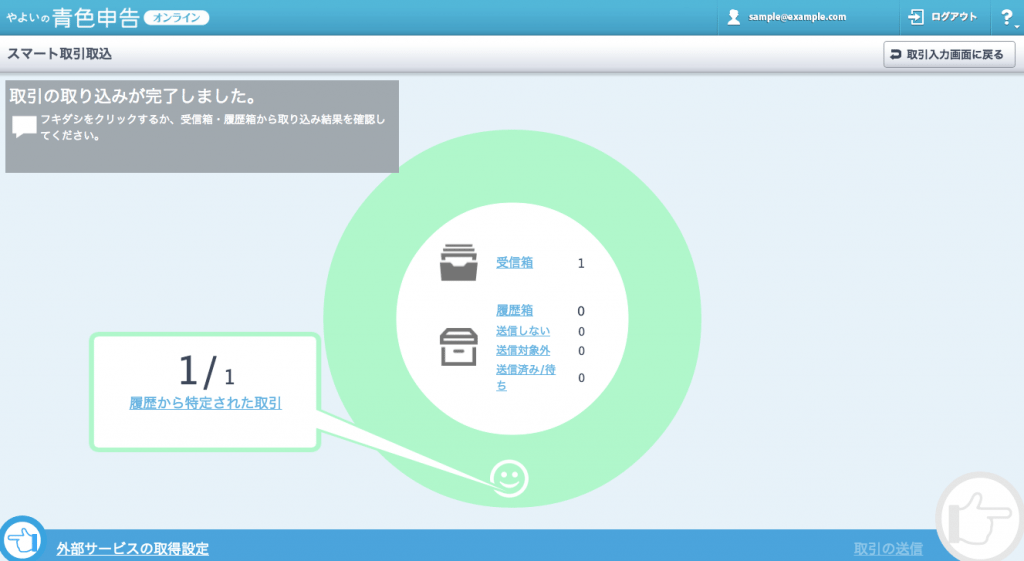
③ Confirm the content, and click the finger mark on the bottom right corner to go next.
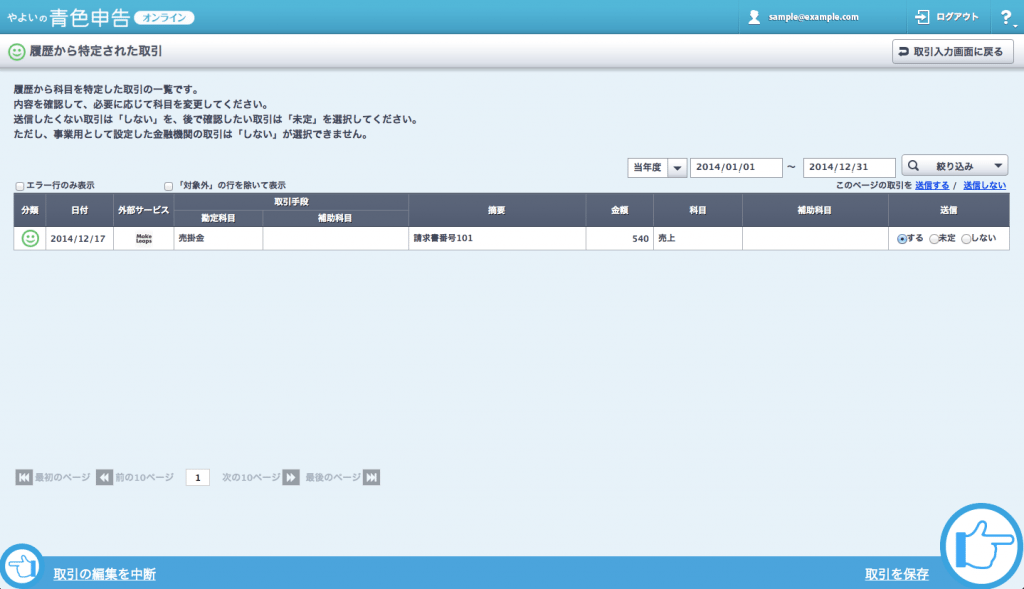
④ Data of the deal will be automatically imported.
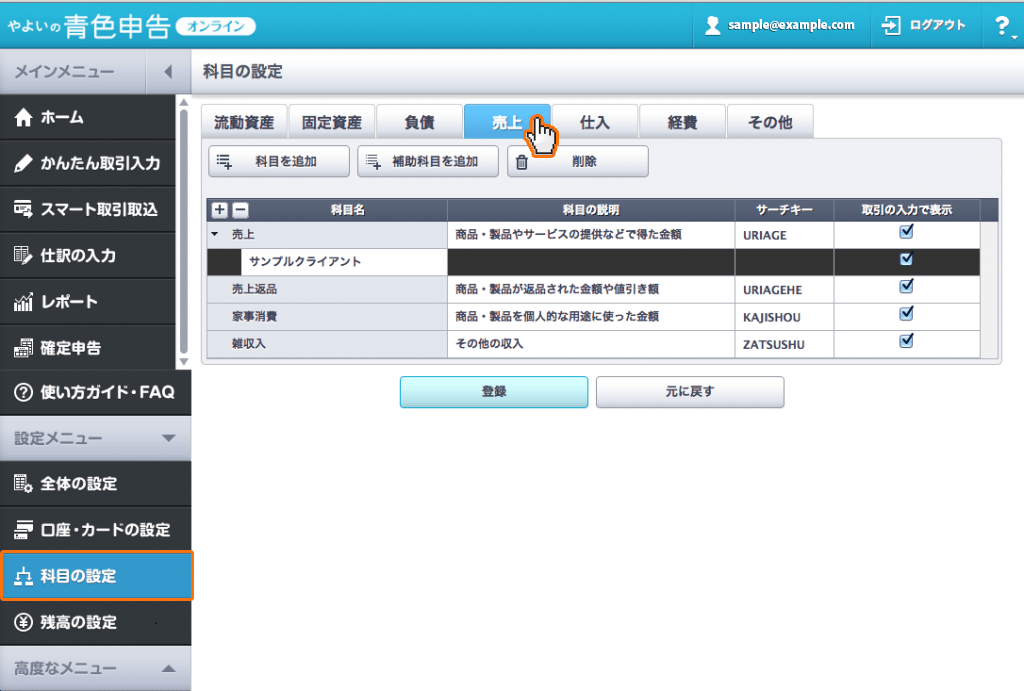
If you have any questions, please feel free to contact to our Customer Support.
MakeLeaps Customer Support
Press Release: https://www.makeleaps.jp/プレス/
Mail Address: support@makeleaps.com
Phone: -
※Reception Hours: Business days between
平日 10:00 〜 18:00